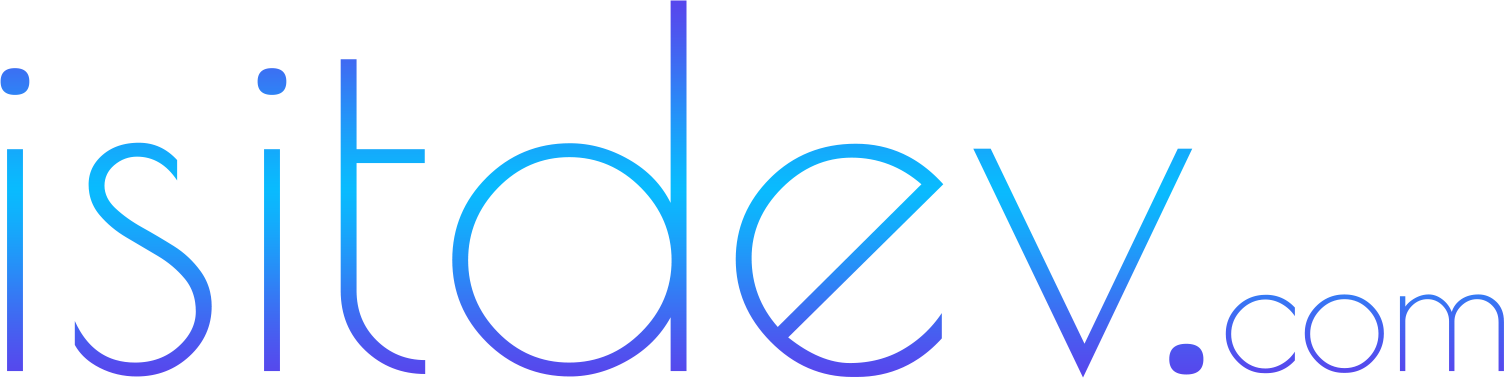Overview and key features
The Anker 5-in-1 USB-C hub targets travelers, students, and remote workers who need a simple way to add desk I/O: external displays, USB peripherals, and storage. The exact port mix can vary by SKU, but the most common layout includes:- 1 x HDMI (up to 4K at 30 Hz; 1080p at 60 Hz)
- 3 x USB-A 3.0 (up to 5 Gbps, aka USB 3.2 Gen 1)
- 1 x USB-C Power Delivery passthrough (commonly up to 60–100 W input; power to host varies)

Design and build
Materials and thermal behavior
Anker’s compact shells generally favor aluminum or reinforced plastic. Aluminum helps spread heat during HDMI and multi-device use. Expect warm, not hot thermals under sustained load, which is normal for bus-powered hubs.Footprint and cable
The short captive USB-C pigtail keeps your desk tidy and reduces leverage on your laptop port. The hub easily slips into a sleeve pocket and weighs less than many phone power banks.
Ports, specs, and what they really mean
USB-A data ports (5 Gbps)
These ports are rated for up to 5 Gbps (USB 3.2 Gen 1). In practice, expect fast transfers for USB flash drives and spinning HDDs, and reasonable throughput for SATA SSD enclosures. High-end NVMe enclosures with 10 Gbps links will be capped by the hub’s 5 Gbps lane.HDMI display output (up to 4K/30)
Budget hubs commonly top out at 4K/30 Hz. That works well for dashboards, slides, and media playback. If you need smooth 60 Hz at 4K, consider a pricier 7-in-1 with HDMI 2.0 or DisplayPort 1.4. 1080p/60 Hz is reliable for most meetings and second-screen work.USB-C power delivery passthrough
PD passthrough often supports 60–100 W input, but the host device typically receives less after hub overhead. For ultrabooks, that’s usually fine. For power-hungry 15–16-inch laptops, plug in your OEM charger and check that the OS reports adequate wattage during heavy work. Specs context:- USB 3.2 Gen 1 (5 Gbps) per USB-IF guidance (USB.org)
- 4K/30 is standard on HDMI 1.4-class links (HDMI.org)

Performance and compatibility
Data transfer expectations
On a 5 Gbps hub, you’ll get quick edits from USB flash drives and solid speeds from SATA SSDs. NVMe enclosures can exceed the bus cap, so expect the hub to be your bottleneck. If you move large media libraries often, a 10 Gbps hub or direct USB-C connection is better.Display support and DP Alt Mode
HDMI output requires the host USB-C port to support DisplayPort Alt Mode. Most modern MacBooks, Windows ultrabooks, and iPad Pros do. Many phones and budget laptops do not. If your device lacks DP Alt Mode, the HDMI port won’t light up.Power delivery behavior
PD passthrough keeps your laptop charging while you use the hub. With thin-and-light laptops, 60 W input is typically fine. If you own a mobile workstation, expect reduced charging speed unless you feed the hub with a higher-wattage adapter and the hub supports it.
User experience
Heat, stability, and cable management
The hub warms up during HDMI and multi-peripheral use. That’s expected. Place it on a hard surface for better heat spread and avoid covering it with fabric. Use short cables and a low-profile HDMI plug to reduce desk pull.Travel vs. desk setups
For on-the-go, this 5-in-1 is perfect for slides, keyboards, mice, and thumb drives. For a fixed desk, consider adding a compact USB-C hub with Ethernet and SD or stepping up to a single 7-in-1/9-in-1 unit for fewer cables. Related reads from our lab:- Galaxy Tab S11 Ultra Review 2025: DeX, Battery, AI Gains — tablet + hub workflows
- Google NotebookLM Review 2025 — a great companion for research-heavy setups
- iPhone Air Review 2025 — pairing phones and hubs for travel productivity
- Ray‑Ban Meta Smart Glasses Review 2025 — ambient audio and POV capture at your desk

Compatibility notes and troubleshooting
- Mac (Apple Silicon and Intel): Works well. 4K/30 on HDMI; choose 1080p/60 for smoother UI. If your Mac supports multiple external displays, consider whether you need MST/DisplayLink for dual screens.
- Windows laptops: Most USB-C ports with DP Alt Mode work. Update GPU and chipset drivers for best behavior.
- iPad Pro (USB-C/Thunderbolt): Reliable single external display with mirroring or extended modes depending on app support.
- Android/Chromebook: Many Chromebooks support DP Alt Mode. Android phone support varies widely; Samsung DeX devices fare better.
- No HDMI signal: Verify DP Alt Mode on your device; try another cable/port; reduce resolution to 1080p/60.
- Unstable power: Use a higher-wattage PD charger; avoid daisy-chaining power through other hubs.
- Slow transfers: Plug fast SSDs into the top USB-A port; avoid mixing many high-draw devices on a bus-powered hub.
Anker 5-in-1 vs alternatives
Here’s how this $17 Anker stacks up against common choices. Exact specs vary by model; always confirm the SKU details.| Hub | Ports (common) | Display | PD passthrough | Best for |
|---|---|---|---|---|
| Anker 5‑in‑1 | HDMI, 3×USB‑A 3.0, USB‑C PD | 4K/30 or 1080p/60 | Up to 60–100 W input (host receives less) | Budget travel kits, basic desk use |
| UGREEN 6‑in‑1 | HDMI, 3×USB‑A, SD/TF, USB‑C PD | 4K/30 (varies by SKU) | Up to 100 W input | Photographers, students needing card readers |
| Satechi Slim 7‑in‑1 | HDMI, 2×USB‑A, SD/TF, USB‑C PD, USB‑C data | Often 4K/60 on higher-tier models | Up to 100 W input | Polished desk setups; smoother 4K60 |

Pros and cons
Pros
- Excellent value around $17 for everyday I/O
- Simple, driver‑free setup on Mac/Windows/iPad/Chromebook
- Compact, travel‑friendly design
- Reliable 1080p/60 output; 4K/30 for static dashboards
Cons
- 4K is capped at 30 Hz on most 5‑in‑1 SKUs
- No Ethernet or SD card readers
- Bus‑powered design limits total device draw

Pricing
As of September 2025, the Anker 5‑in‑1 USB‑C hub is available near $17 at major retailers. Prices fluctuate with promos and bundles. See recent coverage highlighting the deal: BGR. Always confirm SKU, port layout, and warranty on the product page (Anker.com).Final verdict
If you just need HDMI, a few USB‑A ports, and passthrough charging—without spending much—the Anker 5‑in‑1 USB‑C hub is easy to recommend in 2025. It’s a dependable budget pick for classrooms, coffee shops, and conference rooms. If you want smoother 4K/60 video, wired Ethernet, or SD readers, upgrade to a 7‑in‑1 or 9‑in‑1. For most students and hybrid workers, this $17 dongle nails the basics. Level up your setup next: pair the hub with a tablet‑as‑PC workflow (Galaxy Tab S11 Ultra + DeX) or streamline research with a grounded AI assistant (NotebookLM).FAQs
Does the Anker 5‑in‑1 support 4K at 60 Hz?
Most 5‑in‑1 HDMI hubs cap at 4K/30. For 4K/60, look for HDMI 2.0/DP 1.4 support in higher‑tier 7‑in‑1 models.Will this hub charge my 16‑inch laptop?
It can pass power, but large laptops may charge slowly if the input wattage or hub passthrough limit is too low. Use a higher‑watt PD brick and confirm in the OS.Can I run dual external monitors?
This hub supports one HDMI display. For dual screens, consider a dock with MST or a DisplayLink adapter (and check your OS/GPU support).Does it work with iPad Pro?
Yes, for one external display and USB‑A accessories. App support dictates how content extends or mirrors.What if my HDMI port shows no signal?
Confirm your device’s USB‑C port supports DisplayPort Alt Mode. Try a different HDMI cable and test 1080p/60 before 4K/30.Are the USB‑A ports fast enough for SSDs?
They’re 5 Gbps. SATA SSDs perform well; 10 Gbps NVMe enclosures will be bus‑limited by design.Is Ethernet available?
Not on this 5‑in‑1 layout. Choose a hub or dock with Ethernet if you need wired networking.Which accessories pair well with this hub?
A compact 65–100 W USB‑C charger, a short high‑quality HDMI cable, and low‑profile USB drives. For ambient audio at your desk, see our Ray‑Ban Meta Smart Glasses review.Sources and further reading
- USB‑IF specifications and naming: USB.org
- HDMI capabilities overview: HDMI.org
- Deal context: BGR
- Manufacturer: Anker