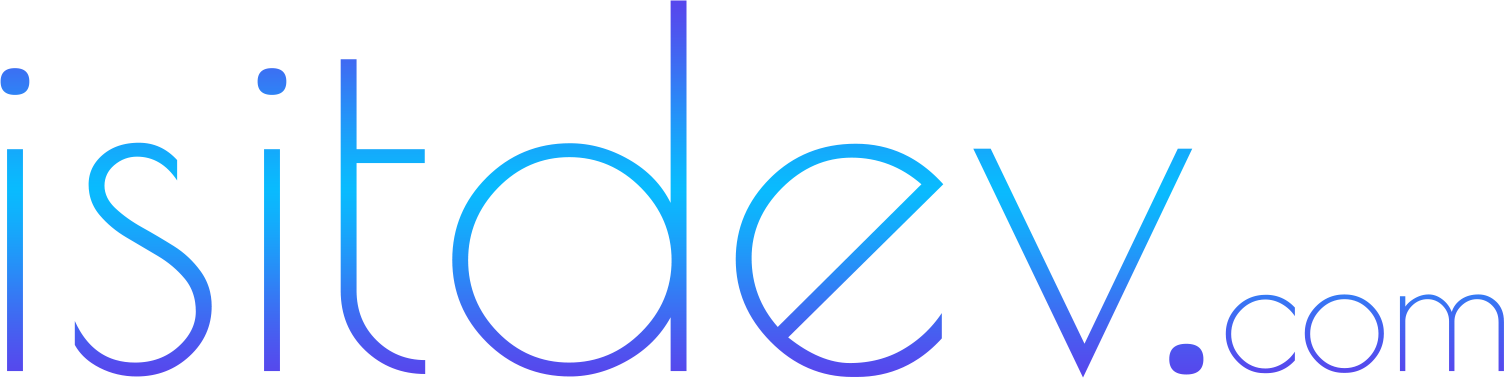What GoHighLevel calendars can do in 2025
- Single, collective, and round-robin scheduling for teams and services.
- Time buffers, min/max notice, and per‑service availability windows.
- Custom forms to qualify bookings and capture UTM/source data.
- Automated reminders via email/SMS with reschedule/cancel links.
- Workflow triggers on appointment booked, rescheduled, or no-show.
- Calendar sync with Google/Outlook to prevent double-booking.
Prerequisites
- GoHighLevel account with access to Calendars and Workflows. Try GoHighLevel.
- Domain + SSL for embeds and links. Need a domain? Namecheap. Hosting for WordPress? Hostinger.
- Business hours & meeting policies: duration, buffers, time zone, reschedule rules.
- Consent/analytics plan for lawful tracking of bookings and conversions.
Step-by-step: create your first GoHighLevel calendar (single user)
- Go to Calendars → New and choose Single (for one provider). Name it clearly (e.g., “Discovery Call 30m”).
- Set availability
- Duration: 15/30/45/60 minutes.
- Time buffers: 5–15 minutes before/after.
- Min notice: 2–4 hours; Max notice: 14–30 days.
- Time zone: Host in company time; enable viewer’s local time display.
- Connect calendar (Google/Outlook) and enable two‑way sync to block out personal events.
- Intake form: Add required fields (name, email) and optional qualifiers (company size, goal). Add hidden fields for UTM parameters (utm_source, utm_campaign).
- Notifications
- Confirmation email/SMS to attendee with ICS attachment.
- Internal notification to host (email and optional SMS).
- Reminder sequence: 24h → 3h → 15m before start; add a “running late?” nudge 5m after start.
- Reschedule/cancel: Allow via link with policy (e.g., no cancels within 2 hours). Route to a thank‑you/confirmation page.
- Branding: Logo, colors, description. Keep copy simple, benefit‑oriented.
- Save and test: Book a slot, verify all notifications, and confirm it appears on the host’s calendar.
Round-robin or collective calendars (teams)
For sales or support teams, choose the right assignment logic:- Round-robin: Distributes bookings evenly across available team members (great for SDRs).
- Collective: Requires all selected team members to be available (great for panel demos or onboarding where multiple roles attend).
Embed your GoHighLevel calendar on WordPress
Use a clean page with a full‑width template. In the WordPress block editor, add a Custom HTML block and paste the embed code from GoHighLevel. Wrap it for responsive layout:<div class="ghl-calendar-wrapper" style="max-width:860px;margin:0 auto;padding:16px;">
<!-- Paste your GoHighLevel calendar embed here -->
</div>
- Performance: Defer third‑party scripts where possible. Reserve vertical space to avoid layout shift.
- Caching: If the calendar relies on cookies or per‑user rendering, exclude the page from heavy page caching. Test with and without optimization plugins.
- Consent: If you classify the calendar as marketing, only load it after consent is granted.
- Thank‑you page: After booking, redirect to a WordPress page that fires your conversion event.
Automate confirmations, reminders, and no-shows (Workflows)
Wire up reliable communication and clean CRM hygiene with Workflows:- Trigger: Appointment → Status: Booked. Filter by specific calendar(s) if needed.
- Actions:
- Send confirmation email with ICS + SMS confirmation.
- Wait until 24h before → send reminder email.
- Wait until 3h before → send reminder SMS with reschedule link.
- Wait until 15m before → final reminder.
- Post‑event → if status is Attended, send follow‑up and move pipeline stage. If No‑show, send reschedule email and create task.
- Owner routing: Use dynamic owner fields to route internal notifications to the right team member.
- Attribution: Capture UTM fields from the booking form and append to contact for reporting.
Advanced patterns
- Service menus: Use a landing page with multiple calendars (15/30/60 min), each with tailored questions and reminders.
- Priority routing: Segment VIP leads by form response or tag. Route VIPs to senior reps and tighter SLAs.
- Time zone UX: Always show the visitor’s local time with a clear note like “All times shown in Your Time Zone.”
- Buffers & travel time: For in‑person meetings, add larger buffers and custom confirmation copy with location details.
Analytics and conversion tracking
- UTMs: Add hidden fields (utm_source, utm_medium, utm_campaign, utm_term, utm_content). Persist them site‑wide and map to contact fields.
- Thank‑you events: Fire a conversion event on the post‑booking page via GTM or server‑side tagging.
- Attribution checks: Validate that the booked appointment shows correct source/medium in GoHighLevel’s reporting.
Troubleshooting
- Calendar doesn’t load: Check ad‑blockers, consent gating, and any optimization plugin that defers or inlines scripts. Provide a fallback link to the hosted booking page.
- Double bookings: Confirm two‑way sync is enabled and that busy events are marked as “busy” on the provider calendar.
- Time zone confusion: Force visitor time zone display and add a note in the confirmation email with both time zones if needed.
- Slow page: Reserve container height, minimize third‑party scripts, and exclude the page from heavy optimization if necessary.
Security and compliance
- Data minimization: Only collect fields you use. Mark optional fields clearly.
- Consent: Align email/SMS reminders with opt‑in status and regional rules.
- Access control: If exposing internal booking links, protect privileged calendars with unique URLs and role‑based visibility.
Implementation checklist: launch in one afternoon
- Create calendar (single/round‑robin) with availability, buffers, and connected calendars.
- Build a short intake form with hidden UTM fields.
- Configure notifications, reminders, and reschedule/cancel policies.
- Wire a Workflow for confirmations, reminders, and post‑meeting actions.
- Embed on a clean WordPress page; test on mobile and desktop.
- Set up analytics: UTMs, thank‑you conversion, and attribution validation.
- Run an end‑to‑end test with a real email/phone before going live.
Final recommendations
Start simple: one service, one calendar, one Workflow. Prove the flow end‑to‑end, then add services, round‑robin rules, and segmentation. Keep WordPress light: embed the calendar, track conversions on a thank‑you page, and let GoHighLevel handle automations and reporting.Recommended resources
- Try GoHighLevel – calendars, CRM, funnels, and automations in one stack.
- Hostinger – fast, affordable WordPress hosting with SSL and backups.
- Namecheap – domains and SSL for your booking pages.
- AppSumo – tools and lifetime deals to extend your stack.
Related internal reads
- GoHighLevel WordPress Integration (2025): Complete Guide
- HubSpot vs Salesforce vs Zoho CRM (2025)
- Windows 11 25H2 vs 24H2 (2025)
- Wi‑Fi 7 vs Wi‑Fi 6E (2025)