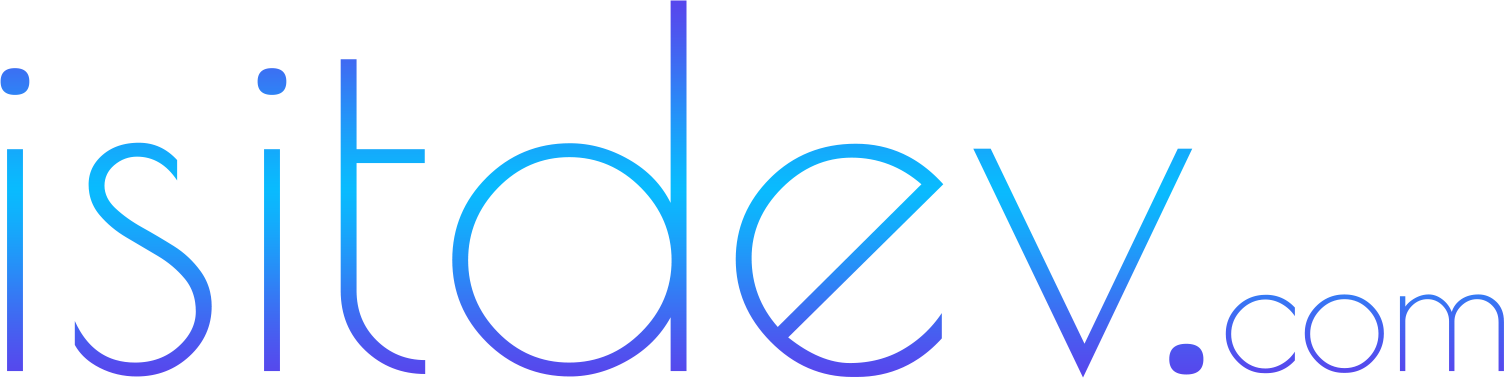GoHighLevel Mobile App Overview
The GoHighLevel mobile app extends your CRM to iOS/Android so you can respond faster, manage stages, and view calendars on the move. It’s best used for first-touch responses, appointment coordination, quick stage updates, and field notes. For deeper admin work (complex automation edits, data model changes), use desktop.- Core modules (typical usage): Conversations (email/SMS), Calls, Contacts/Opportunities, Pipelines, Calendar/Meetings, Tasks/Notes.
- Team value: Owners see and act on their leads; admins can monitor queues and reassign as needed.
- Speed-to-lead: Push notifications + saved replies = replies in minutes, not hours.
Real-Time Alerts for Speed-to-Lead (and Compliance)
Faster first replies raise booking rates. Use the app to shorten the gap between form submit and first touch.- Enable push notifications: New lead/contact created, conversation replies, task reminders. Configure focus modes to avoid notification fatigue.
- Owner assignment + routing: Ensure your workflow assigns owners on submit so the right person gets the push alert. See 12 GoHighLevel Automation Workflows (2025) for assignment patterns.
- Consent-first messaging: Gate SMS by an explicit
sms_consentfield. Respect quiet hours based on the contact’s timezone. For form and consent setup, see Forms & Surveys (2025). - Saved replies: Create short, compliant SMS/email templates for Day 0 outreach. Personalize before sending.
On-the-Go Pipeline Management
Keep your forecasts trustworthy by moving deals on real events—even from the field.- Drag-and-drop stages: Update opportunity stages after calls, booked appointments, or proposal sends. Add notes/tags for context (e.g., Engaged: Pricing).
- Stage rules: Use desktop automations to move stages on events (booked/attended/paid) and apply the same logic in your team workflow. Mobile is for exceptions and notes.
- Owner visibility: Filter by pipeline/stage so reps focus on the most urgent cards.
Call Logging, SMS, and Email from Mobile
Centralize communication so every touch is tracked.- Click-to-call and logging: Use the in-app dial to log outcomes and notes immediately. Format phone numbers as E.164 (e.g., +14155550123) for reliable calling/SMS.
- SMS/email in Conversations: Reply fast with saved replies and tracked links. Respect STOP/HELP and never text without
sms_consent=true. - Attach files/photos: Send quick assets or receive client screenshots from the field to speed resolutions.
Calendar Management and No-Show Recovery
Manage bookings on the go and rescue no-shows quickly.- View and adjust appointments: Confirm times, reschedule with one tap, and send confirmations.
- Reminders: Keep reminder cadences in desktop workflows; use mobile to spot issues and rebook.
- No-show playbook: If an appointment is marked no-show, kick off your No-Show Recovery workflow. See the template in Automation Workflows (2025).
Contacts, Tasks, and Field Notes
Make a habit of logging context while it’s fresh.- Quick notes and voice-to-text: Capture takeaways after a call and tag milestones (e.g., Budget Confirmed).
- Tasks: Create next steps with due dates so nothing slips between meetings.
- Files: Attach proposals, photos, or checklists for shared context.
Data Hygiene and Attribution (Even on Mobile)
Mobile speed shouldn’t break data quality.- UTMs live on the record: Ensure your desktop forms pass
utm_source/utm_medium/utm_campaigninto contacts/opportunities so your mobile activity rolls up to source performance. See UTM best practices. - One active opportunity rule: Before creating new deals from mobile, check for an existing open opportunity in that pipeline.
- Tags and naming: Use standardized tags to keep dashboards clean.
Security and Admin Controls
Treat mobile devices as front doors to your CRM.- Account protection: Use strong credentials and device-level biometrics/lock.
- Access control: Role-based permissions determine what team members can see/do; review regularly.
- Data handling: Avoid storing PII in screenshots or local notes outside the app; follow your company’s data policies.
Implementation Guide: Roll Out the Mobile App
- Baseline desktop setup: Clean data dictionary, consent fields, owner assignment, and stage automation. See CRM Implementation (2025).
- Install and sign in: iOS/Android; enable push notifications.
- Saved replies: Create 3–5 SMS/email templates for Day 0/1 follow-up and rescheduling.
- Notification hygiene: Turn on conversation/lead alerts; mute low-signal noise.
- Owner views: Set pipeline filters and calendar views for each role.
- Team training (45 min): Speed-to-lead drills, stage updates, note/tag conventions, and consent rules.
- QA: Submit a test lead with UTMs and verify mobile alerts, consent gating, and stage moves.
- Go live + monitor (14 days): Track response times, booking rates, and no-show recovery.
Final Recommendations
- Use push alerts + saved replies to win speed-to-lead without sacrificing consent.
- Update stages from mobile only when automations don’t already handle the move.
- Capture notes/tags immediately after calls to keep context fresh.
- Standardize data: UTMs on contact/opportunity and one active deal per pipeline.
- Train the team; measure response time, bookings, and show rate weekly.
Frequently Asked Questions
Can I manage my entire pipeline from the GoHighLevel mobile app?
Yes for day-to-day tasks: respond to leads, move stages, add notes, and manage appointments. Use desktop for complex automation edits and admin settings.How do I keep SMS compliant from mobile?
Only text contacts withsms_consent=true, respect quiet hours, and ensure STOP/HELP handling is active. Build consent fields into your forms.
What’s the fastest way to reply to new leads on mobile?
Enable push alerts for new conversations and create short saved replies you can personalize in seconds.How do I prevent duplicate deals when working on my phone?
Check for an existing open opportunity before creating a new one. Enforce a one-active-opportunity rule per pipeline.Can I reschedule appointments from the app?
Yes—view your calendar, adjust times, and send confirmations or reminders right from your phone.What should I log after phone calls?
Outcome, next step, due date, and any key details. Tag milestones like Budget Confirmed to help reporting.How do I keep attribution intact when most work happens on mobile?
Make sure UTMs are captured on submit (desktop forms) and stored on the contact/opportunity. All mobile actions then roll into source-to-revenue reports.How can I reduce notification noise?
Turn on only high-signal alerts (new lead, conversation replies, tasks). Use focus modes during deep work.Does the mobile app replace desktop?
No. It complements desktop by enabling fast response and updates. Do heavy configuration on desktop.Where can I learn related setups?
See Automation Workflows, Forms & Surveys, and CRM Implementation.Recommended resources
- GoHighLevel — pipelines, calendars, inbox, automations.
- Hostinger — fast WordPress hosting for your landing pages.
- Namecheap — domains & DNS for branded funnels.
- Envato — lightweight templates & design assets.
- AppSumo — complementary tools and lifetime deals.