Most probably, you come here to know how to create a blog or Website. Yes, you are in the right place. I think if you are read this article completely, you will acquire knowledge from here for creating an excellent blog or website.
Let’s find out first what is necessary for creating a blog type website. Generally, four things are essential for creating a blog or website.
What is necessary for creating a blog ?
See the list below:
1. Domain Name: In general, a domain name is a blog page of the link. It looks like that
www.yourdomain.com

2. Website hosting: Web hosting is space of a website where you can store your all files and resources. (blog article, image, etc.)
3. Open-source software: Open source software is web-based apps. Usually, different types of open-source software have—for example, WordPress, Joomla, Drupal, etc. But we will use only WordPress. Because WordPress is the most popular open-source app. WordPress builds 80 % of blogs, and it’s entirely free. It can be web to make a different type of website or blog. Here I don’t want to elaborate. I will try to make a complete article about WordPress.
4.Theme: In general, there are two types,
1.Paid theme
2.free theme.
Today we will learn how to make a website to use free themes. Are you ready? Let’s begin the project.
Complete Denoted: In this guide, we used an affiliate link for domain and hosting. If you use this link, you will get a discount, and we will get some commission. Here, you don’t have to pay extra for this. Thanks for your collaboration.
By using this guide, if you face any problem, feel free to contact us. We will help you, sincerely.
1st Step. Choose a unique domain name:
For creating a blog, a unique domain name is essential. Domain means web address. By the address, visitors will find your blog.
Indeed, your domain name relevant to your institute and your website or blog. You have to spend $10 to $12 yearly for a domain name, which is very cheap. In case of choosing a domain name, you have to note about Domain extension.
For example,
www.yoursite.org (For commercial institute)
www.yoursite.com (personal institute, blog, E-commerce etc.)
www.yoursite.edu (For educational institute)
According to your choice, you will select a domain extension, if you have purchased domain, in that case, no need to buy another one.
Now, you must be thinking of how you can buy a domain. Don’t worry.
In the second step, we will show you how you can buy domain and hosting. Stay with us
2nd Step: Setup domain and hosting registration:
Web hosting is the most important thing after the website domain. You have to spend $3 to $10 monthly.However, you need to keep in mind some features for web hosting as it saves all resource and in no way to go offline.
For web hosting noted features are mentioned below,
1. The free domain name and SSL certificate (Only for first year).
2. Unlimited bandwidth (no traffic limitation)
3. WordPress installation by one click and it’s entirely free.
4. 99.9 uptime (Server must be live 24 hours)
5.24/7 customer support with live chat.
If all above thing is okay, then you can select your plan from that web hosting service provider. Since we will create a blog website in this case, you have to choose the smallest plan.
But we recommender you take your service from the Bluehost service provider. Because they will give you a free commercial domain in the first year, and you will get our all recommenced features from the Bluehost service provider. In this time, they are number one WordPress web hosting service provider.
Generally, their price starting with $7 but if you click this link, you will get within $2.75. Now let’s see how can you register domain and web hosting in the Bluehost.
First of all, click this link and enter into the Bluehost website.
1. After entering this website, click “get started now” button like this bottom image

2. Now you can see their web hosting plans. Select your plan from here.
Follow the below image

3. Now, write your choosing domain name and click the “next” button like this hereunder image.

4. Now it turns to pay. Pay your payment by your information and card information.

3rd Step: WordPress Installation:
The most interesting thing is that Bluehost will install WordPress automatically for you. You do not have to face any problem for the WordPress installation.
After login, your account in Bluehost notice left side navigation menu. Here have a menu which is “My site”. Click here like the image below.

4th Step: WordPress theme installation and customization :
After entering the “My site” option. You will see “log in”. Click here,

Now, you are going to see something amazing things. Yeah!Now you are in your WordPress dashboard. Follow this below image,

Now, it is the turn of theme installation. Notice the navigation menu. You will see a menu which is “Appearance”. Keep your mouse on “Appearance” then you see theme menu like below images,


This theme is called WordPress by the default theme. So, we will do not use this theme. Check below image

We will use a free theme which name” Astra”.
To installing “Astra” theme click “Add new” button like this below image.

Now the interface you see that is WordPress theme store. Here generally a lots of themes are available.

Since we will use the “Astra” theme, so we will write “Astra” in the left side search box and install like this image below.

After installing this theme, we have to activate. After activation, we will see an interface which is the selective builder. We will select Elementor option from here like this below image.

Now, we see the different type of template, like this below image.

Above we will search blog template in the search option. If you want, you can install your theme according to your institute.

Now, we click on the blog template, and we will see two buttons. One of here “Import Complete Site”, and other “Import home template”.
We are clicking on “import complete site”.

Boom! Our theme import completed. We had done theme installation and design within the right process.
Note: You have to wait some moment for theme importing.
Notice the below image:

5th Step: Navigation menu setup:
In generally, Navigation menu means web site menu. It usually located at the top or bottom.
For your better understanding, we provide an image

To customization the navigation menu, we will move from the appearance of the WordPress dashboard to the menu option. According to your choice change the menu name like this below image.

After setting up the menu, click on save Iike this image.

6th Step: Blog post/content set up:
Content of the website is the life of the website.
Usually, we will publish our content for our visitor.
Typically, we can publish our content into two processes.
1.Page
2.Post
How to Create WordPress Pages:
Usually, website and admin details are published by pages.
Visitors can be known about your website by seeing your page. Say, for example, What type of website. What kind of article you want to publish and a visitor how can contact the admin.
We see in web page menu like About us, Contact us, Terms and Condition, Disclaimer, Location menu. These menus generally revealed by the web page.
Now, Will learn how to create a webpage. We will click the “pages” menu in the WordPress dashboard. To create new pages deleted all old page or we can edit old pages.
We create our pages as we like.
Notice the below images


How to Create WordPress Posts:
Post means which type of article we will publish for our visitor by post.
To create post, we will click the post button in the WordPress dashboard. We will see default posts which you have to remove, and we need to create new posts as we want.
For creating post notice our below image,

Concededly, you created a blog site successfully.
If you face any problem in any step, feel free, contact us. We will help you, sincerely.
Stay with us, thank you.
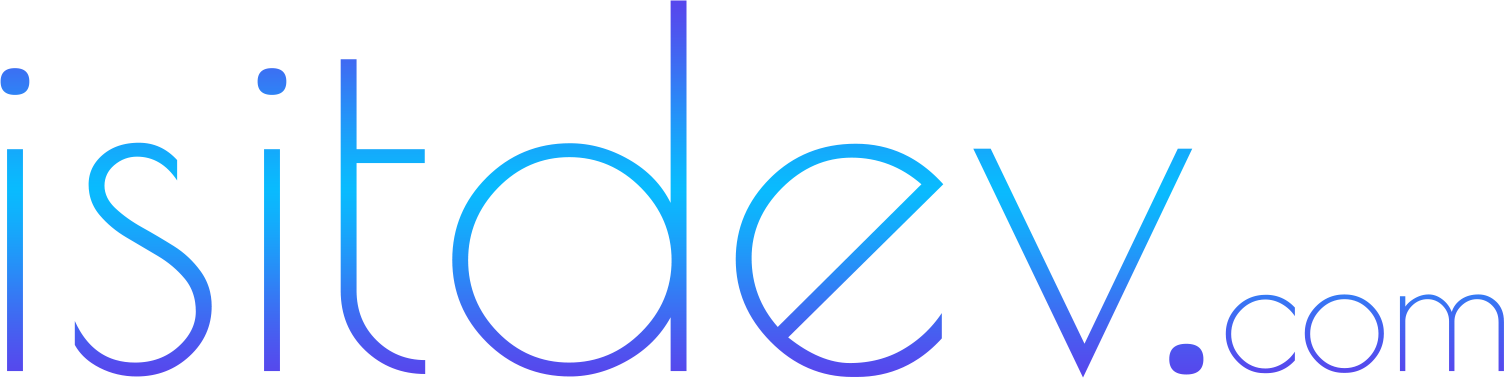

You must be logged in to post a comment.