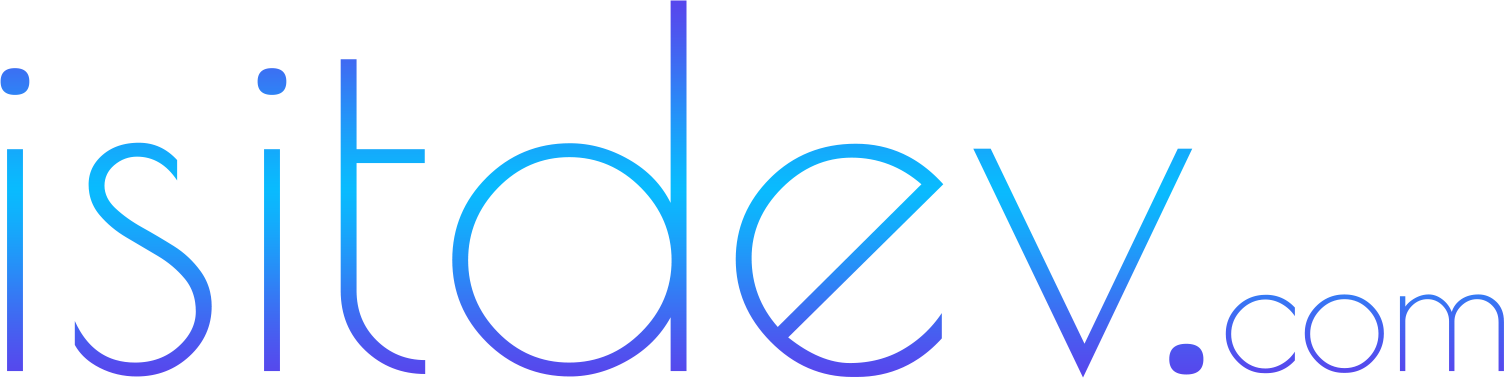What is the UGREEN 7‑in‑1 USB‑C hub?
“7‑in‑1” describes a common, compact USB‑C hub layout that typically includes:- 1 × HDMI (often HDMI 2.0‑class, up to 4K at 60 Hz on capable hosts)
- 1 × USB‑C Power Delivery passthrough (commonly up to 100 W input; host receives less)
- 2 × USB‑A 3.0 (5 Gbps)
- 1 × USB‑C data (5 Gbps; varies by SKU)
- 1 × SD (UHS‑I)
- 1 × microSD/TF (UHS‑I)

Key features deep dive
4K/60 HDMI (DisplayPort Alt Mode)
The headline upgrade over budget 5‑in‑1 hubs is reliable 4K at 60 Hz on many hosts. The catch: your laptop or tablet’s USB‑C port must support DisplayPort Alt Mode with sufficient link rate, and your HDMI cable must be high‑quality. When conditions align, 4K/60 delivers smooth cursor movement and scrolling—critical for spreadsheets, timelines, and creative work. If your host negotiates 4K/30 or 1080p/60, that’s usually a host capability or cable constraint, not a hub failure.100 W USB‑C Power Delivery passthrough
Passthrough PD keeps your device charging while the hub runs. Input ≠ output: a 100 W brick into the hub typically yields less to the host after the hub’s overhead. Ultrabooks are fine on 60 W‑class passthrough. For 15–16‑inch workstations, aim higher‑watt bricks and verify in OS battery settings during heavy loads.SD/TF card readers
UHS‑I readers handle camera transfers and social‑ready clips easily. If you work with high‑bitrate 4K footage frequently, a dedicated UHS‑II reader or 10 Gbps enclosure is faster. For casual creators and students, built‑in UHS‑I is a convenient win.5 Gbps USB‑A and USB‑C data
5 Gbps ports are perfect for keyboards, mice, headsets, webcams, and SATA SSD enclosures. NVMe enclosures capable of 10 Gbps will be limited by the hub’s 5 Gbps lane—use a direct 10 Gbps USB‑C port when you need peak SSD speed.
Design, build, and thermals
UGREEN’s compact housings typically use aluminum or reinforced plastic shells with a short captive USB‑C pigtail. The metal helps spread heat during 4K/60 output and multi‑device use. Expect warm, not hot, thermals on a hard surface under sustained loads. Strain relief on the cable reduces stress in travel bags.Travel readiness
- Footprint: pocket‑sized and light enough for daily carry
- Cable: short, tidy pigtail; check orientation near crowded ports
- Finish: matte textures hide scuffs; corner radii minimize snagging in sleeves

Performance: what to expect
Display stability and resolution
- 4K/60: Common on modern MacBooks, many Windows ultrabooks, and some Chromebooks via DP Alt Mode when using a certified HDMI cable.
- 4K/30: Frequent fallback on entry hosts and long HDMI runs; still good for dashboards and slides.
- 1080p/60: Rock‑solid default for presentations and smooth UI.
Data transfers
- USB‑A 5 Gbps: Great for thumb drives, peripherals, and SATA SSDs.
- USB‑C 5 Gbps data: Use this for your fastest external SSD on the hub.
- Card readers: UHS‑I performance is fine for photo imports and social video edits.
Power delivery behavior
- Ultrabooks: 60 W‑class passthrough is typically adequate.
- Mobile workstations: Prefer higher‑watt bricks; expect reduced charge rates during heavy CPU/GPU loads.
- Tablets/phones: Works well; verify DeX/Stage Manager modes for your model.

Compatibility and real‑world use
- macOS (Apple Silicon and Intel): DP Alt Mode is standard; 4K/60 depends on your Mac and display. For dual external displays on some M‑series, research MST/DisplayLink constraints.
- Windows laptops: Most USB‑C ports with DP Alt Mode work. Update GPU/chipset drivers for best behavior.
- iPad (USB‑C/Thunderbolt): External display support varies by model and iPadOS; Stage Manager improves multi‑window use. See our hub + tablet tips and Galaxy Tab S11 Ultra + DeX insights.
- Android tablets/phones: Many Samsung devices support DeX at 1080p/60 or higher; others mirror displays only.
- Chromebooks: Broad DP Alt Mode support; 4K/60 varies by SoC and model.
UGREEN 7‑in‑1 vs competitors
Exact specs vary by SKU—use this as a job‑to‑be‑done guide and confirm the model page before buying.| Hub | Best for | Display | PD passthrough | Extras | Trade‑offs |
|---|---|---|---|---|---|
| UGREEN 7‑in‑1 | Daily desk + travel | Often 4K/60 (HDMI 2.0‑class) | Up to 100 W input (host gets less) | SD/TF, USB‑C data | 5 Gbps caps fast NVMe enclosures |
| Anker 5‑in‑1 | Budget basics | 4K/30 or 1080p/60 | Varies by model; some no PD | Simple, compact | No SD/TF; fewer ports |
| Satechi Slim 7‑in‑1 | Polished desk setups | Some models 4K/60 | Up to 100 W input | Premium build | Higher price for similar I/O |

Pricing and value
UGREEN’s 7‑in‑1 hubs generally list in the $35–$60 range in 2025, with frequent discounts. Against a $17 five‑port dongle, you’re paying roughly $15–$30 more for:- 4K/60 capability (smoother UI and scrolling)
- Passthrough charging (single‑cable convenience)
- SD/TF card readers (creators and students)
User experience and setup tips
- Handshake order: Connect HDMI to the hub first, then plug the hub into your device, then add accessories.
- Cables matter: Use certified, short HDMI cables for 4K/60 stability. Avoid long, unshielded runs.
- Power headroom: Feed the hub with a higher‑watt PD brick than your device’s minimum to sustain charge under load.
- Heat management: Place the hub on a hard surface; don’t cover with fabric while driving a 4K display.
- Storage strategy: For large media moves, plug your fastest SSD directly into a 10 Gbps port on the laptop when possible.
Pros and cons
Pros
- 4K/60 HDMI on many hosts for smooth UI and presentations
- PD passthrough for single‑cable desk setups
- Built‑in SD/TF card readers (UHS‑I) for creators and students
- Compact, travel‑friendly build with calm thermals
- Broad compatibility across macOS, Windows, iPadOS, Android, and ChromeOS
Cons
- 5 Gbps bus caps peak NVMe enclosure speeds
- 4K/60 success depends on host DP Alt Mode and cable quality
- No Ethernet on many 7‑in‑1 SKUs—look for 8‑in‑1/9‑in‑1 if you need it

Who should use a 7‑in‑1 hub?
- Students and consultants: Present weekly? 4K/60 + PD reduces cable chaos and keeps your device topped up.
- Creators: SD/TF imports, a second screen, and a single‑cable desk are massive quality‑of‑life upgrades.
- Hybrid workers: One hub covers home, office, and travel without packing multiple adapters.
Troubleshooting quick fixes
- No HDMI signal: Verify your USB‑C port supports DP Alt Mode; try a different HDMI cable; start at 1080p/60, then raise to 4K/60.
- Flicker at 4K/60: Swap to a certified, shorter HDMI cable; avoid HDMI extenders; use a different display input.
- Slow charging: Use a higher‑watt PD brick; check OS battery status during load; avoid daisy‑chaining power through other hubs.
- SSD slower than expected: The hub’s 5 Gbps lane is the cap; connect to a native 10 Gbps USB‑C port for large transfers.
Final verdict
If you’re bumping into 4K/30 limits, juggling card readers, or craving single‑cable charging, UGREEN’s 7‑in‑1 class is the sweet spot in 2025. It delivers 4K/60 on many hosts, practical PD passthrough, and creator‑friendly SD/TF in a compact, travel‑ready body—usually for under $40–$60. For Ethernet or 10 Gbps data, look to 8‑in‑1/9‑in‑1 or compact docks. For the basics on a budget, see our Anker 5‑in‑1 review; for AI‑powered study and research to pair with your dual‑screen setup, try Perplexity Pro and NotebookLM.Frequently asked questions
Does the UGREEN 7‑in‑1 hub support 4K at 60 Hz?
Many 7‑in‑1 SKUs target HDMI 2.0‑class 4K/60, but success depends on your device’s USB‑C DP Alt Mode capability and your HDMI cable. Confirm the exact model specs on UGREEN’s product page.What’s the difference between PD input and power delivered to the laptop?
Hubs consume a bit of power. A 100 W input may deliver less to the host after overhead. Thin‑and‑light laptops are fine on 60 W‑class passthrough; bigger machines may charge more slowly.Will it work with my iPad or Android tablet?
Yes, if your tablet supports video out over USB‑C. iPad external displays and Samsung DeX work well with 1080p/60; some models can reach higher depending on specs.Do I need drivers?
No for standard DP Alt Mode video and USB 3 peripherals. If you need dual external displays from one port on some systems, that’s a different tech stack (MST/DisplayLink) and often a different hub/dock.Is Ethernet included?
Not on many 7‑in‑1 SKUs. Choose an 8‑in‑1 or 9‑in‑1 if you need a built‑in RJ45 port.Are the card readers fast enough for 4K video work?
They’re UHS‑I level on most models—fine for transfers and social editing. Heavy workflows benefit from UHS‑II or 10 Gbps readers.What if I can’t get 4K/60 to hold stable?
Try a certified, short HDMI cable; plug HDMI into the hub first; update GPU and chipset drivers; test another display input; verify your host’s DP Alt Mode link rate.Can I charge my 16‑inch laptop through this hub?
Yes, but charge rate depends on input wattage and hub overhead. Use a higher‑watt PD brick and monitor OS battery behavior under load.Will this work with a Chromebook?
Most modern Chromebooks support DP Alt Mode and PD; 4K/60 depends on SoC and model. Check manufacturer specs.How is it different from Thunderbolt hubs?
Thunderbolt offers higher bandwidth and features like dual 4K/60 or 8K support on capable hosts—at higher cost. USB‑C 7‑in‑1 hubs focus on affordability and everyday I/O.Sources and further reading
- UGREEN (official): ugreen.com
- USB‑IF (USB‑C & USB 3 naming/specs): usb.org
- HDMI specifications: hdmi.org/spec
- VESA DisplayPort overview: vesa.org
- Intel Thunderbolt overview: intel.com
- DisplayLink (USB graphics tech): synaptics.com/products/displaylink
- Apple support: External displays with USB‑C/Thunderbolt Macs
- Microsoft support: Multi‑monitor setup and USB‑C DP Alt Mode notes
- ChromeOS help: Use external monitors with your Chromebook