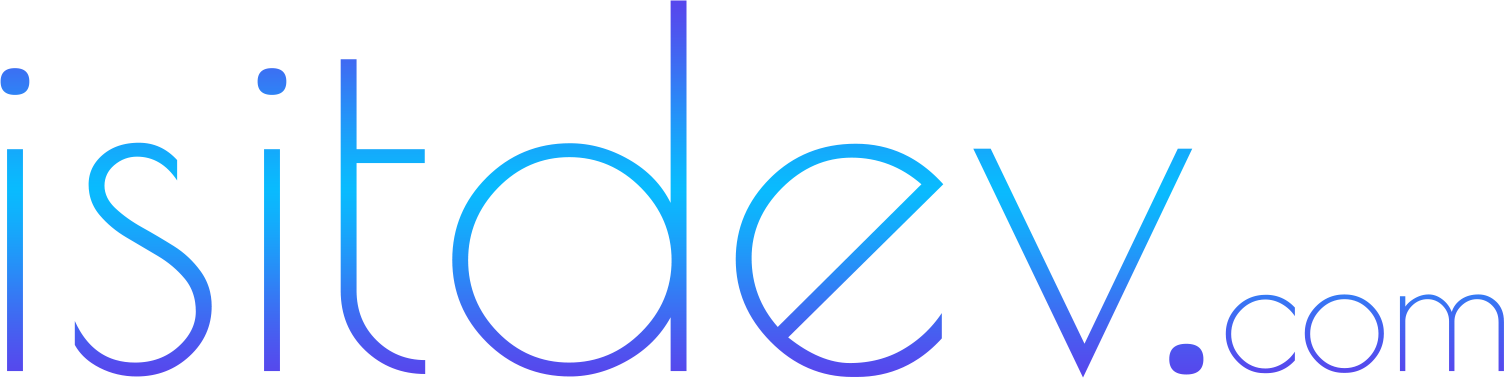What changed: a new “Share with Copilot” button on Windows 11
The latest Windows 11 builds introduce a Copilot action that explicitly shares the foreground window or selected content with Copilot. Functionally, it’s different from the standard Copilot taskbar icon or the Win+C shortcut. Instead of opening a blank Copilot prompt, this new button passes context—like the app you’re using or the content you’re viewing—so Copilot can give more relevant answers. Examples:- Share a document from Word and ask Copilot to summarize sections, propose edits, or extract key points.
- Share a browser tab and ask Copilot to analyze an article, compare prices, or highlight pros and cons.
- Share a spreadsheet view and ask for trends, anomalies, or chart recommendations.

Why Microsoft added it: usage, UX, and the AI productivity pitch
Microsoft’s Copilot strategy hinges on reducing the friction between what you’re doing and the help you need. A dedicated “Share with Copilot” button nudges users to bring context along, addressing a common complaint: Copilot feels generic without it. From a product perspective, it also creates a repeatable UX pattern across apps (browser, Office, File Explorer, Photos) instead of a dozen different ways to “send to AI.” Three likely drivers:- Activation: More visible entry points increase daily active usage.
- Quality: Context-rich prompts lead to better answers, which can improve perceived value.
- Consistency: Unified “Share to Copilot” reduces cognitive load across Microsoft and third-party apps.

How it works: context, permissions, and scope
When you click “Share with Copilot,” Windows 11 packages a description of the active window and, where supported, a snapshot or structured representation of the content. Depending on the app and your settings, this can include:- App metadata (process name, window title)
- Selected text or a rendered view of the content
- File path or a copy of the file (if you choose it from a share sheet)

Privacy and security: what you need to know
Any time you share content with an AI assistant, you should evaluate privacy, compliance, and data retention. Key considerations for the new button:- Transparency: Windows should disclose what data is being shared. Confirm before you submit.
- Data routing: Consumer Copilot typically processes in Microsoft’s cloud. Enterprise tenants may route through commercial copilots with different guardrails and retention policies.
- Sensitive content: Don’t share regulated or confidential material unless your tenant’s data protections explicitly allow it.
- Policy controls: Admins can manage Copilot availability, data sharing, and plugin access via Microsoft 365 and Intune policies.

Performance and UX: will it slow you down?
On modern hardware, opening Copilot and passing context is lightweight. Potential slowdowns occur when:- Large documents are being uploaded or parsed for context.
- You’re on a slow network and Copilot must fetch plugins or connectors.
- Multiple GPU-accelerated windows (video, 3D, webgl) are captured as part of a snapshot.
- Share selected text or a file instead of a whole window snapshot.
- Close heavy tabs or apps you don’t need.
- Use wired or reliable Wi‑Fi when sharing large files (PowerPoint decks, datasets).
How to disable or customize the new Copilot button
Not a fan? You have options—from hiding the button to disabling Copilot entirely.For individual users
- Settings > Personalization > Taskbar > Copilot: toggle off to hide the taskbar entry point.
- App-specific share sheets: when available, deselect Copilot from “Share” targets (some apps let you pin/unpin targets).
- Keyboard shortcuts: avoid Win+C if you don’t want Copilot to launch by mistake.
For administrators (Microsoft 365/Intune)
- Intune > Configuration profiles: apply policy to disable Copilot or restrict data sharing.
- DLP policies: block sensitive labels (Confidential, Restricted) from being shared to cloud plugins.
- Plugin governance: restrict third-party Copilot connectors for specific groups or devices.

Comparison: new button vs prior Copilot entry points
| Entry point | Where it lives | Context sharing | Best for | Downsides |
|---|---|---|---|---|
| Copilot taskbar icon / Win+C | Taskbar, system-wide | None by default | Quick, general prompts | Generic answers without manual paste |
| Right-click “Ask Copilot” | Context menus (select apps) | Selection-based | Targeted help on highlighted text | Limited to supported apps/contexts |
| New “Share with Copilot” button | Share sheet / app chrome | Window or file-level | Rich, task-aware assistance | More data shared; possible clutter |

Who benefits—and who should skip it
- Great for: Knowledge workers drafting content, analysts reviewing spreadsheets, students summarizing readings, and anyone who routinely copies/pastes into Copilot already.
- Be cautious if: You handle regulated data (health, finance, legal) or materials with strict confidentiality. Confirm your tenant’s Copilot data boundaries first.
- Probably skip if: You don’t use Copilot, prefer manual control, or already feel your taskbar is crowded.
Pros and cons
Pros
- Smoother, context-rich AI assistance with fewer copy/paste steps.
- More consistent UX across apps and workflows.
- Potentially better answer quality due to richer context.
Cons
- Another button in an already busy taskbar and share sheet.
- Privacy concerns when users accidentally share sensitive content.
- Minor performance overhead with large files or complex windows.
Power tips: get the most from “Share with Copilot”
- Start with a goal: “Summarize section 2,” “List risks,” “Draft a reply in 150 words.” Clear prompts drive better output.
- Trim context: Share a selection or a single file, not your whole desktop view.
- Iterate: Ask Copilot to refine tone, length, or structure rather than starting over.
- Validate facts: Spot-check any claims, links, or numbers before you ship.

Related reads on our site
- Windows 10 Free Security Updates Through 2026: Eligibility Guide
- iOS 26 Liquid Glass Design in 2025: What It Is and Best Apps
- Apple Boosts iPhone 17 Production 2025: Demand Signals Explained
- iPhone 17 Scratches Easily in 2025? What’s Going On and How to Protect Yours
- VIPER rover 2025: Blue Origin to Land NASA’s Ice Hunter in 2027
Final verdict
“Share with Copilot” makes sense for Microsoft’s AI push: it reduces friction and improves answer quality by bringing context along for the ride. If you already use Copilot, this is the button you actually want—it’s faster than copy/paste and generally more helpful than a cold prompt. If you don’t use Copilot or you’re privacy‑sensitive, disable it or enforce policies. The feature isn’t a must for everyone, but for the right workflows, it’s a small UI change with outsized productivity payoff.FAQs
What does the new Copilot button actually send?
Typically the active window’s context (title, app metadata) and a selection or snapshot of content. Some apps send structured data via connectors. You should see a confirmation or share panel before submission.Can I turn off the new button?
Yes. Hide the Copilot taskbar entry in Settings, remove Copilot from app share sheets where supported, or disable Copilot via Intune policies in managed environments.Is my data stored when I share to Copilot?
Consumer Copilot requests are processed in Microsoft’s cloud and may be retained per Microsoft’s policy. Enterprise tenants can enforce stricter retention and DLP via Microsoft 365 settings. Review your policy before sharing sensitive content.Does this work offline?
No. Copilot requires network connectivity. Some local preprocessing may occur, but prompts and responses depend on the cloud or your enterprise AI endpoint.Will this clutter my taskbar?
It adds another entry point. If you prefer a minimal taskbar, hide the Copilot icon and rely on shortcuts or context menus—or disable Copilot entirely.Does sharing a window capture everything on screen?
No. The share action targets the foreground app window or selected content. You can also choose a specific file to keep sharing tight and intentional.Can IT limit who sees the button?
Yes. Admins can scope Copilot availability by device group, user role, or policy, and can restrict plugins and data sharing.Is it available on Windows 10?
No. This feature targets Windows 11. Windows 10 users nearing end-of-support should plan an upgrade path or ESU coverage in 2026.Sources
- The Verge: Windows 11 is adding another Copilot button nobody asked for
- Microsoft Learn: What’s new in Windows
- Windows Insider Blog: Windows Insider Release Notes
- Microsoft 365 Admin: Privacy and security controls in Microsoft 365